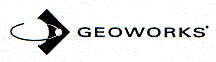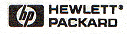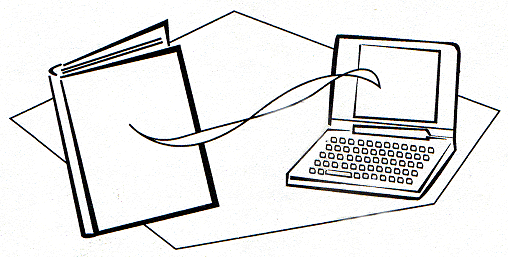Index
Register
Login
Die Anzeige des Archivs erfolgt grafisch. Ändern
|
Bindery Books on OmniGo 100Autor: Jens Goldmann
Installing
Geoworks® Bindery™
Books On Your
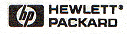
OmniGo 100
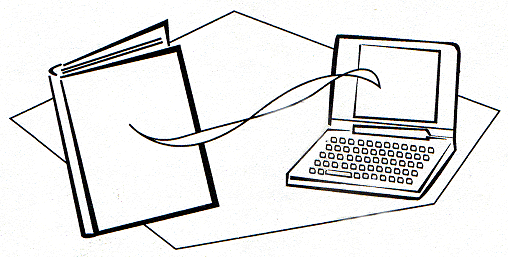
Instructions for installing and using Shipper
and Installer from the UTILITIES DISK.
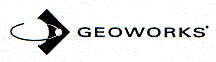
The Bindery Utilities Disk
The Bindery Utilities disk contains two applications to help you package, distribute and install your books on the HP OmniGo 100: The Shipper and the Installer.
Shipper enables you to package your content and book files in a single GEOS Package (.GPK) file that users can easily install into an OmniGo 100.
Installer enables you or anyone you with whom you would like to share your books to install books into an HP OmniGo 100. You may redistribute Installer with your electronic book.
Shipper and Installer requirements
PC or compatible running Microsoft Windows (version 3.1 or later) or Windows95.
For Windows 3.1, minimum recommended configuration is a 386/33 PC with 4 MB RAM.
For Windows95, minimum recommended configuration is a 486/33 PC with 8 MB RAM.
For Installation methods requiring an OmniGo Serial Cable, the cable is HP part number F1015A. To use the serial cable, you must have a serial port available on your PC.
Installing Shipper and Installer to your hard drive
- Insert the Utilities disk in your PC's A: or B: drive.
- Run ins_dev.exe and follow the instructions on your PC to install Shipper and Installer to your hard drive.
Very important information about Shipper is included in the online release notes, which you should read during installation.
Using Shipper
Launch Shipper by double-clicking on its icon. Instructions for Shipper are in the Addendum or the manual, or press F1 while running Shipper for online help.
Sample GPK File
The Utilities Disk includes a book called The Business Traveler's Resource Guide packaged as a GPK file (BTR.GPK) which you can open and examine with Shipper. This sample file is not installed to your hard drive with the other programs, so you will need to copy it to your hard drive or navigate to it using the File/Open dialog box in Shipper.
Using Installer
Installer can install and remove books in three different locations:
- The OmniGo 100 main memory (requires OmniGo 100 Serial Cable).
- A PCMCIA SRAM card in your OmniGo 100 (requires OmniGo 100 Serial Cable).
- A PCMCIA SRAM card in the PCMCIA drive on your PC (requires a PC with a built-in PCMCIA card drive and a PCMCIA SRAM card).
Installing electronic books to main memory or a PCMCIA SRAM card in the OmniGo 100
- Launch Installer by double-clicking its icon.
- Attach one end of the OmniGo 100 Serial Cable to your OmniGo 100, and the other end to your PC serial port.
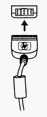 |
OmniGo 100
Serial Port |
|
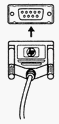 |
PC Serial Port |
- To install to a PCMCIA SRAM card, insert the card into your OmniGo 100.
- On the OmniGo 100, tap
 , then tap , then tap  . .
- In the OmniGo 100 Transfer application, tap PC and then choose Connect.
- Follow the instructions on the screen of your PC. After you finish installing, the titles will appear in the Bookreader application.
Installing to a PCMCIA SRAM card in a PCMCIA drive on your PC
- Run Installer by double clicking on its icon.
- Insert an OmniGo 100-compatible PCMCIA SRAM card into your PC's PCMCIA card drive.
- Follow the instructions on the PC screen.
- After you complete installation, remove the PCMCIA SRAM card from the PC and insert it in your OmniGo 100. The books automatically appear on the Bookreader title list when you turn on your OmniGo 100. If the books do not appear in the Bookreader list, try removing the card, turning the OmniGo 100 on and off, then re-inserting the card.
Removing a book
You can uninstall books with the Installer program as follows:
- Run Installer by double clicking on its icon.
- If you are uninstalling a book from the OmniGo 100 main memory, or from a PCMCIA SRAM card in the OmniGo 100, then follow the instructions above for Installing to the OmniGo 100 main memory or a PCMCIA SRAM card.
- If you are uninstalling a book from a PCMCIA SRAM card in a PCMCIA drive on your PC, then follow the instructions above for Installing to a PCMCIA SRAM card in a PCMCIA drive on your PC.
- When you reach the main screen of the Installer program, a list of installed books will appear in the Destination area of the screen.
- Click the title of the book you want to uninstall in the destination list, then click the Uninstall button. This will remove the selected title from the OmniGo 100 or memory card.
Copyright © Geoworks, 1996
Printed in USA |
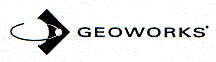
GWBIND-UTIL. 1 |
Dieser Artikel ist Bestandteil von:
Kurzlink hierhin: http://geos-printarchiv.de/512
|


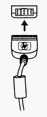
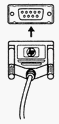
 , then tap
, then tap  .
.